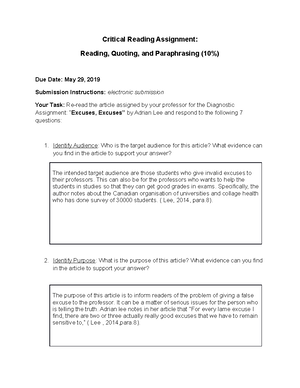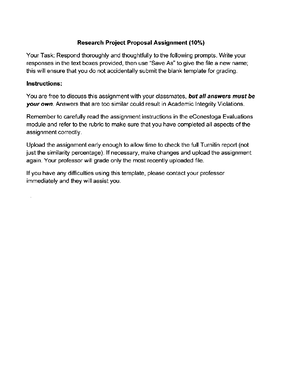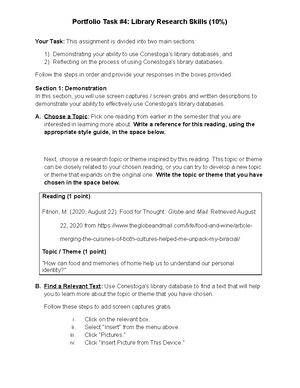- Information
- AI Chat
Was this document helpful?
Accessing Computers at Conestoga
Course: College Reading & Writing Skills (COMM1085)
154 Documents
Students shared 154 documents in this course
University: Conestoga College
Was this document helpful?

How to Access the Computers at Conestoga
IT Service Desk Contact Information
Please visit the IT Service Desk near Tim Horton’s or in room 1E12 at the Doon
Campus if you have any problems with in regards to your account.
For students at all campuses:
Email: itsdesk@conestogac.on.ca
Phone: (519)748-5220 x3444
http://www.conestogac.on.ca/studentsvc/computersvc/index.jsp
Student Portal Login
https://portal.conestogac.on.ca/StudentPortal/Default.aspx
Student Login is your Student Number (7 digit student number i.e. 1234567)
The default Password is your date of birth in the following format YYYYMMDD
Passwords are Case-Sensitive. The password policy requires that you have a minimum
of 8 characters.
Please log into the student portal to identify your Network ID and Student Email
Address. Once logged in, you will go into the My Addresses tab which is located under
your Profile tab. You will see your Network ID and Email on the lower right hand side.
On Campus Login
Username (e.g. jsmith-cc or jsmith0001)
Default Password for new students: CcstudentID# (e.g. Cc1234567)
New students will be prompted to reset their password on first login.
Passwords are case-sensitive. The password policy requires that you have a minimum
of 8 characters with at least one number, one upper-case, one lower case, the
password cannot contain your first or last name and cannot contain any special
characters (i.e. $#@%).