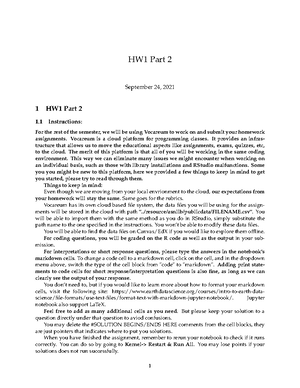- Information
- AI Chat
This is a Premium Document. Some documents on Studocu are Premium. Upgrade to Premium to unlock it.
Was this document helpful?
This is a Premium Document. Some documents on Studocu are Premium. Upgrade to Premium to unlock it.
MGT6203 HW3 Part 2 (60 Points Total)
Course: data analytics in business (MGT 6203)
218 Documents
Students shared 218 documents in this course
University: Georgia Institute of Technology
Was this document helpful?
This is a preview
Do you want full access? Go Premium and unlock all 19 pages
Access to all documents
Get Unlimited Downloads
Improve your grades
Already Premium?

12/16/21, 6:00 PM
MGT6203 HW3 Part 2 (60 Points Total)
file:///Users/yatinglin/Downloads/HW3_Part_2_V6.html
1/19
MGT6203 HW3 Part 2 (60 Points Total)
Instructions:
For Homework 3 Part 2, please use this R notebook in Vocareum to submit your solutions. Vocareum is an educational cloud
platform for programming in several languages; it is based on the Jupyter notebook environment. This platform allows us to move
homework assignments to the cloud. The advantages are that all of you will be working in the same coding environment AND
peer reviewers will be able to run your R code easily. This way we eliminate some issues we might encounter when working on an
individual/local basis, such as library installations and Rstudio OS requirements; R notebooks work on mobile platforms and
tablets.
With R notebooks, you will be learning a new way of presenting data analysis reports, that is neat and flexible, where formatted
(English) text and (R) code can easily coexist on the same page. Notebooks can be also collaborative when needed. For now, we
are asking each of you to do your own work for homework. Think of R notebooks as interactive program-based Google docs or
MS-Office 360 docs; these are gradually replacing local files on our computers.
Many of you are new to the R notebooks and Vocareum platforms. We will provide TA help in Piazza with specific code if you have
questions. Here we list some important things to get you started. Please read through them carefully.
1. Even though we are moving from your local envrionment to the cloud, our expectations from your homework will remain the
same. Same goes for the rubrics.
2. Vocareum has its own cloud based file system, the data files you will be using for the assignments will be stored in the cloud with
path “../resource/asnlib/publicdata/FILENAME.csv”.
3. You will be able to import them with the same method as you do in RStudio, simply substitute the path name to the one specified in
the instructions. You won’t be able to modify these data files. You will be able to find the data files on Canvas/EdX if you would like
to explore them offline.
4. For coding questions, you will be graded on the R code as well as the output in your submission.
5. For interpretations or short response questions, please type the answers in the notebook’s markdown cells. To change a
code cell to a markdown cell, click on the cell, and in the dropdown menu above, switch the type of the cell block from “code” to
“markdown”. Adding print statements to code cells for short response/interpretation questions is also fine, as long as we
can clearly see the output of your response.
6. You don’t need to, but if you would like to learn more about how to format your markdown cells, visit the following site:
https://www.earthdatascience.org/courses/intro-to-earth-data-science/file-formats/use-text-files/format-text-with-markdown-
jupyter-notebook/ (https://www.earthdatascience.org/courses/intro-to-earth-data-science/file-formats/use-text-files/format-text-
with-markdown-jupyter-notebook/). Jupyter notebook also support LaTeX.
7. Feel free to delete or add as many additional cells as you need. But please try to keep your notebook clean and keep your
solution to a question directly under that question to avoid confusions.
8. You may delete the #SOLUTION BEGINS/ENDS HERE comments from the cell blocks, they are just pointers that indicates where to
put you solutions.
9. When you have finished the assignment, remember to rerun your notebook to check if it runs correctly. You can do so by
going to Kernel-> Restart & Run All. You may lose points if your solutions does not run successfully.
10. Click the “Submit” button on the top right corner to turn in your assignment. Your assignment will enter the next phase for peer
review.
11. You are allowed a total of 2 submissions for this assignment. So make sure that you submit your responses carefully. You will be
able to come back and resubmit your assignment as long as it is before the start of the peer review period.
Code
Why is this page out of focus?
This is a Premium document. Become Premium to read the whole document.
Why is this page out of focus?
This is a Premium document. Become Premium to read the whole document.
Why is this page out of focus?
This is a Premium document. Become Premium to read the whole document.
Why is this page out of focus?
This is a Premium document. Become Premium to read the whole document.
Why is this page out of focus?
This is a Premium document. Become Premium to read the whole document.
Why is this page out of focus?
This is a Premium document. Become Premium to read the whole document.