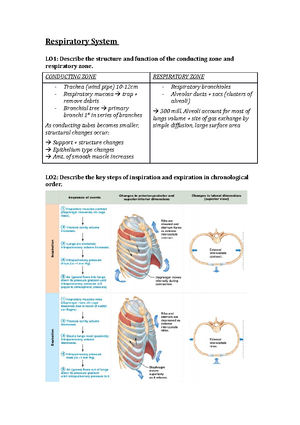- Information
- AI Chat
Was this document helpful?
Viewing an originality report
Course: Human Biosciences A (HBS1HBA)
353 Documents
Students shared 353 documents in this course
University: La Trobe University
Was this document helpful?

Turnitin – Originality Report
Turnitin Originality Report
When you submit an assignment to a Turnitin Assignment Inbox and depending on the settings chosen by your
lecturer, you may be allowed to view the Turnitin Originality Report.
NOTE: The Originality Report for your first submission will be generated within 20 minutes.
Next and subsequent submission will take more than 24 hours.
An Originality Report does not detect plagiarism, it provides a summary of the matching text
found in a submitted paper.
When an Originality Report is being generated, it is represented by an icon with the text
Pendingin the Similarity column. When the Originality Report is available to view, the icon will
becoloured according to the amount of text that matches to other documents in the Turnitin
databases.
Colours are used to show how much matching text has been found:
• blue (no matching text)
• green (1 word-24% matching text)
• yellow (25-49% matching text)
• orange (50-74% matching text)
• red (75-100% matching text)
An Originality Report is a tool to help you find the sources of matched text to papers in theTurnitin
database. You can then check that the matched text is properly referenced.
Your lecturer can also see any Originality Report that is generated by the Turnitin service and can
monitor any additional submissions until the Assignment is closed.
Viewing an Originality Report
In the example, 27% of text matches the text in the Turnitin databases and because of this, the icon
is coloured yellow. You can view the Originality Report for your submission by selecting the
coloured icon in the Similarity column. This takes you to the Turnitin Originality Report screen.
www.latrobe.edu.au/lms student_originality_report
6 May 2021