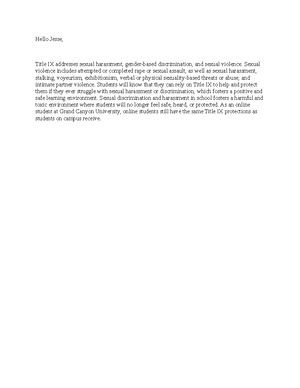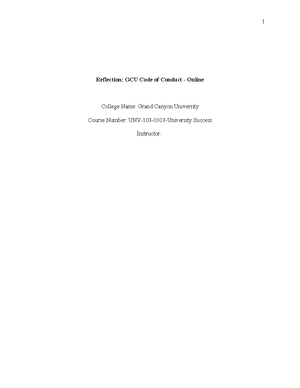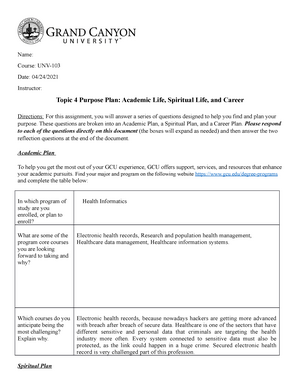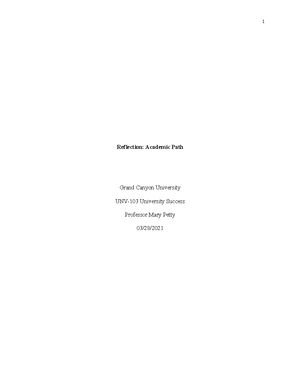- Information
- AI Chat
Was this document helpful?
Navigating Loud Cloud
Course: University Success (UNV-103)
999+ Documents
Students shared 3140 documents in this course
University: Grand Canyon University
Was this document helpful?

1
Name:
Course:
Date:
Instructor:
Topic 1 Assignment: Navigating GCU Resources & Writing Expectations
Be sure to address all 13 questions in Part 1 and complete the matching in Part 2. When you have finished, save the document. While
in the assignment drop box: 1) click BROWSE FROM MY COMPUTER, 2) upload your saved document, 3) SUBMIT to FINAL
SUBMISSION.
Purpose of Assignment: To become familiar with the GCU learning management system we refer to as the LoudCloud classroom,
explore important GCU student resources, and become familiar with GCU’s collegiate level writing expectations.
Grading Criteria: The assignment will be graded with an instructor answer key.
Assignment Due Date: End of Topic 1
Part 1: Navigating the Loud Cloud LMS and GCU Website
Directions: Type directly into this document. Please locate the correct response(s) to each of the questions below, and then provide
your answer found, in one to two sentences, or short answer format. (The spacing will be adjusted as you type your responses.
Please DO NOT forget to SAVE once you begin to answer the questions, so you do not lose any information.)
The following questions are directed towards Loud Cloud:
1. Click on the DASHBOARD tab in the Loud Cloud classroom. Describe the following tabs (table will expand as needed):
Path
Path is where you will find course materials such as: the online
textbook for the class, Microsoft Word resources, school policies,
and how to properly format a paper using APA style and GCU style
formatting. Path is also where you will find your assignments such
as: discussion questions, quizzes, and also study material.
Planner Planner is where you see any assignments, quizzes, or discussion
© 2018. Grand Canyon University. All Rights Reserved.