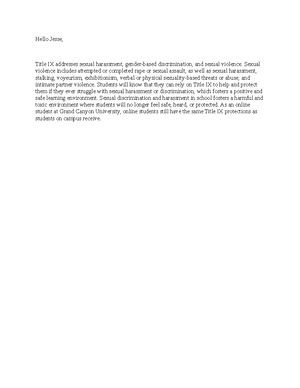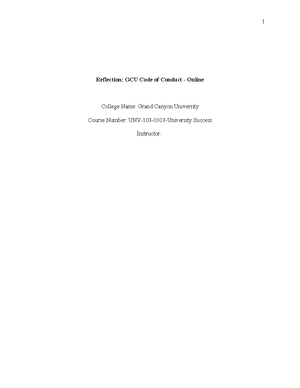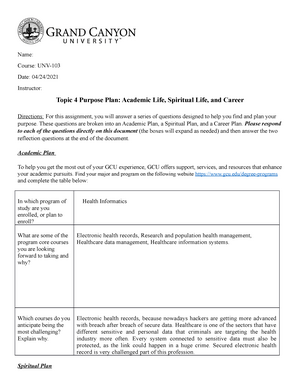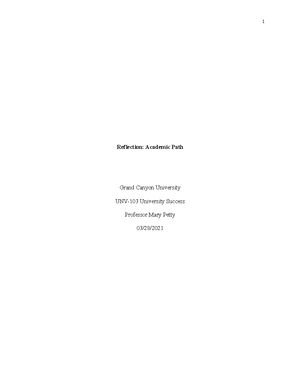- Information
- AI Chat
Was this document helpful?
Navigating Loudcloud
Course: University Success (UNV-103)
999+ Documents
Students shared 3144 documents in this course
University: Grand Canyon University
Was this document helpful?

Course: University Success
Date: 9/12/20
Instructor: Karin Fedorsha
Topic 1 Navigating Loud Cloud
Part 1: Navigating the Loud Cloud LMS and GCU Website
Directions: Complete each of the 13 questions below. Provide your answers in one to two
sentences, or short answer format. (The spacing can be manipulated if you require more room for
your responses. Please DO NOT forget to SAVE once you begin to answer the questions, so you
do not lose any information.)
Questions 1 -10 are directed towards the Loud Cloud LMS:
1. Click on the DASHBOARD tab in the Loud Cloud classroom. Describe the following tabs
(table will expand as needed):
Path
Provides access to a drop down menu of the topics that are going to be
taught over the year. Within each topic tabs are “Study Materials” and
“Tasks” folders containing information as well as assignments. Content
(resources/ assessments) and objectives pages can also be found here.
Planner
Gives a more detailed version of the planner provided on the dashboard,
allowing you to view the start and due date of all class materials,
narrowing it down to what specific type of task and its status that you may
want to see.
Student
Resources
Drop down menu of the library, student success center, classroom policies,
learning support, and technical support. Allows us to view the resources
available to us.
Gradebook
Shows a breakdown of how we’re doing in each class. Includes the due
date, submission date, score and any comments left on each assignment.
Connect
Gives us access to the forums, class wall and roster for each class. Also
extremely handy to contact our instructors by asking questions in
“forums”.
Messages
Includes notifications and announcements. For instance, it notifies you of
published grades as well as any announcements from your instructors.
Preferences
Basically a mini settings tab that allows you to customize certain features
within Loudcloud.
2. From the Course Home page in Loud Cloud, explain the steps to find MY GRADES.